overview |
Install CGI |
Configure Load Manager |
Install Web Components |
Set Up SAS AppServer |
Update Broker Config |
Install SAS Components |
Set Up Advanced
Install the SAS® CGI Tools
Follow the instructions from SAS (see below) to install the CGI Tools- Install the SAS/IntrNet© CGI Tools
- Version 8: available on
support.sas.com
- Version 9: available on the SAS Installation Media
- Start the SAS Software Navigator
- Select the Software Index
- Select Edit/Find and search for IntrNet
- Follow the links provided
Optional: installing the Design-Time Controls is necessary for the example in Section 7.7 but is not required for any of the other examples.
- Version 8: available on
support.sas.com
- Verify that your local web server is running by clicking
http://localhost.
- If it is not running, start it by right clicking on My Computer, select Manage, then
expand Services and Applications, then select Internet Information Services,
then Web Sites, then right click on the Default Web Site (or whatever the appropriate web site
is) and select Start
- If it is not installed, or you are having trouble starting it, check with your administrator about how to install and/or start it.
- If it is not running, start it by right clicking on My Computer, select Manage, then
expand Services and Applications, then select Internet Information Services,
then Web Sites, then right click on the Default Web Site (or whatever the appropriate web site
is) and select Start
- Verify that the Application Broker was correctly installed and that the scripts virtual directory is defined to
your web server. If your web server has defined cgi-bin instead, you must define a virtual directory for
scripts since the Sample Environment static HTML pages use scripts and not cgi-bin:
- Selecting http://localhost/scripts/broker.exe
should result in a browser page similar to:
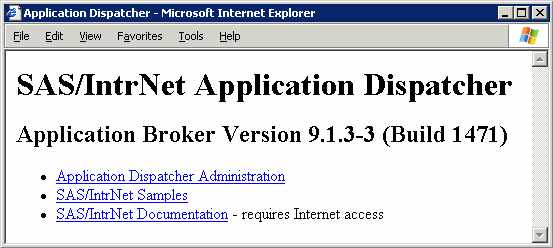
- If you get a message that the page was not found, try
http://localhost/cgi-bin/broker.exe
- If the link in step 3.b also failed, verify that you have installed the CGI
Tools into the scripts (or cgi-bin) directory.
- If the link in step 3.b worked, but the link in step 3.a failed, define scripts
as a virtual directory (it should point to the same location that the cgi-bin directory points to)
for your web server and then try the link in step 3.a again.
- If none of the above work, consult
this usage note
at support.sas.com. If none of those suggestions work, you may need to contact SAS Technical Support.
- Selecting http://localhost/scripts/broker.exe
should result in a browser page similar to:
