overview |
Install CGI |
Configure Load Manager |
Install Web Components |
Set Up SAS AppServer |
Update Broker Config |
Install SAS Components |
Set Up Advanced
Configure the SAS® Load Manager
Although the Load Manager is required only if you have more than one Application Server, the use of Load Manager is required for the Sample Environment. Thus, you should install and set up the Load Manager as a Windows service that starts automatically.- Use the SAS/IntrNet Configuration Utility (also referred to as Inet Config) to configure the Load Manager by clicking on
the Windows Start button and selecting
All Programs or Programs ==>
The SAS System (for Version 8) or SAS (for Version 9) ==>
IntrNet ==>
Create a New IntrNet Service.
- When you see the SAS Service Configuration Utility,
select Configure the Load Manager and click Next.
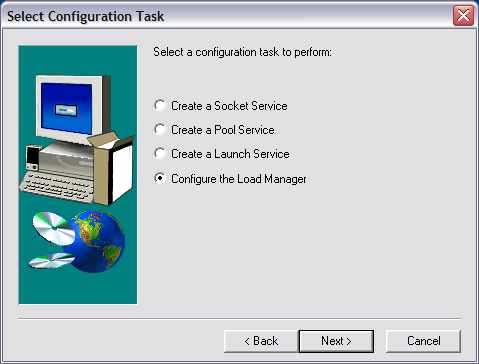
- Follow the prompts, specifying an available port (e.g., 5555) for the Load Manager.
- Install Load Manager as a Windows Service by clicking on the Windows Start button and selecting
All Programs or Programs ==>
The SAS System (for Version 8) or SAS (for Version 9) ==>
IntrNet ==>
Load Manager ==>
Install as Windows Service.
- Start the Load Manager as a Windows Service by clicking on the Windows Start button and selecting All Programs or Programs ==> The SAS System (for Version 8) or SAS (for Version 9) ==> IntrNet ==> Load Manager ==> Start Windows Service. This sets Load Manager to start automatically, and assuming you use Pool services (set up in a later step), you won't have to start either the Load Manager or the Application Server manually.
